
How to Check for Plagiarism on Google Docs: Easy Guide
August 7, 2025
So, you’ve finished your draft in Google Docs. Before you hit send, there’s that nagging question: "Is this 100% original?"
The easiest way to answer that is by using a plagiarism checker that works right inside your document. Specialized Google Workspace add-ons let you scan your text, see any flagged sections, and check the source links without ever leaving the page. It's a game-changer.
Why Check for Plagiarism Inside Google Docs?
The real value here isn't just about academic honesty—it’s about keeping your momentum and protecting your reputation without derailing your entire workflow.
Think about the old way of doing things. You'd have to copy and paste chunks of your report or thesis into some random website, juggle a bunch of tabs, and then try to match the feedback to your original Doc. It’s clunky, slow, and a perfect recipe for missing something important.
The Advantage of an Integrated Workflow
Keeping the entire process inside Google Docs just makes sense. It’s smoother for writers, students, and especially for teams working together.
- Stay in the Zone: Run a full scan without switching windows. This is huge when you're in the middle of a final review and don't want to lose your train of thought.
- Fix It on the Spot: See highlighted text and the original source link side-by-side. You can make corrections or add attributions immediately, instead of trying to fix it later.
- Keep Your Team Aligned: When everyone on the team can see the same originality report, it ensures the final document is consistent and holds up to scrutiny.
This simple shift turns a dreaded final step into a seamless part of the writing process. When checking for originality is easy, you start doing it proactively. It becomes a habit. For more on building good habits, our guide on how to avoid plagiarism offers some fantastic strategies.
By making plagiarism checks part of the writing environment itself, you’re less likely to view it as a punitive measure and more as a helpful editing tool, much like a grammar or spell checker.
Ultimately, you want to make originality an organic, manageable part of creating great content. It’s a simple way to safeguard your academic and professional credibility.
Integrating Plagiarism Checkers with Add-Ons
Tired of copying and pasting your text into a separate plagiarism checker? There’s a much better way. You can turn Google Docs into a powerful originality-checking tool by using add-ons from the Google Workspace Marketplace. These tools plug directly into your document, saving you a ton of time and hassle.
Getting started is simple. Just head to Extensions > Add-ons > Get add-ons in your Google Doc. A quick search for "plagiarism checker" will show you all the available options. Once you find one you like, installing it is usually just a one-click process where you grant the necessary permissions.
Finding and Running an Add-On
After you've installed it, the tool is right there in your Google Docs menu whenever you need it. Let’s take the 'PlagiarismCheck' add-on as an example. Once it's installed, you just launch it from your Extensions menu. A handy sidebar pops up right next to your text.
From there, the add-on scans your document, highlighting passages it flags as potentially unoriginal and giving you direct links to the web sources. It’s a seamless way to check your work without ever leaving the page. You can see the details on its page-based pricing and features over on the Marketplace.
The real win here is the immediacy. You’re not just getting a score; you’re getting actionable feedback in real time. This lets you revise, rephrase, or add a citation right on the spot without completely derailing your writing flow.
Here’s a look at what the add-on's page on the Marketplace looks like before you install it.
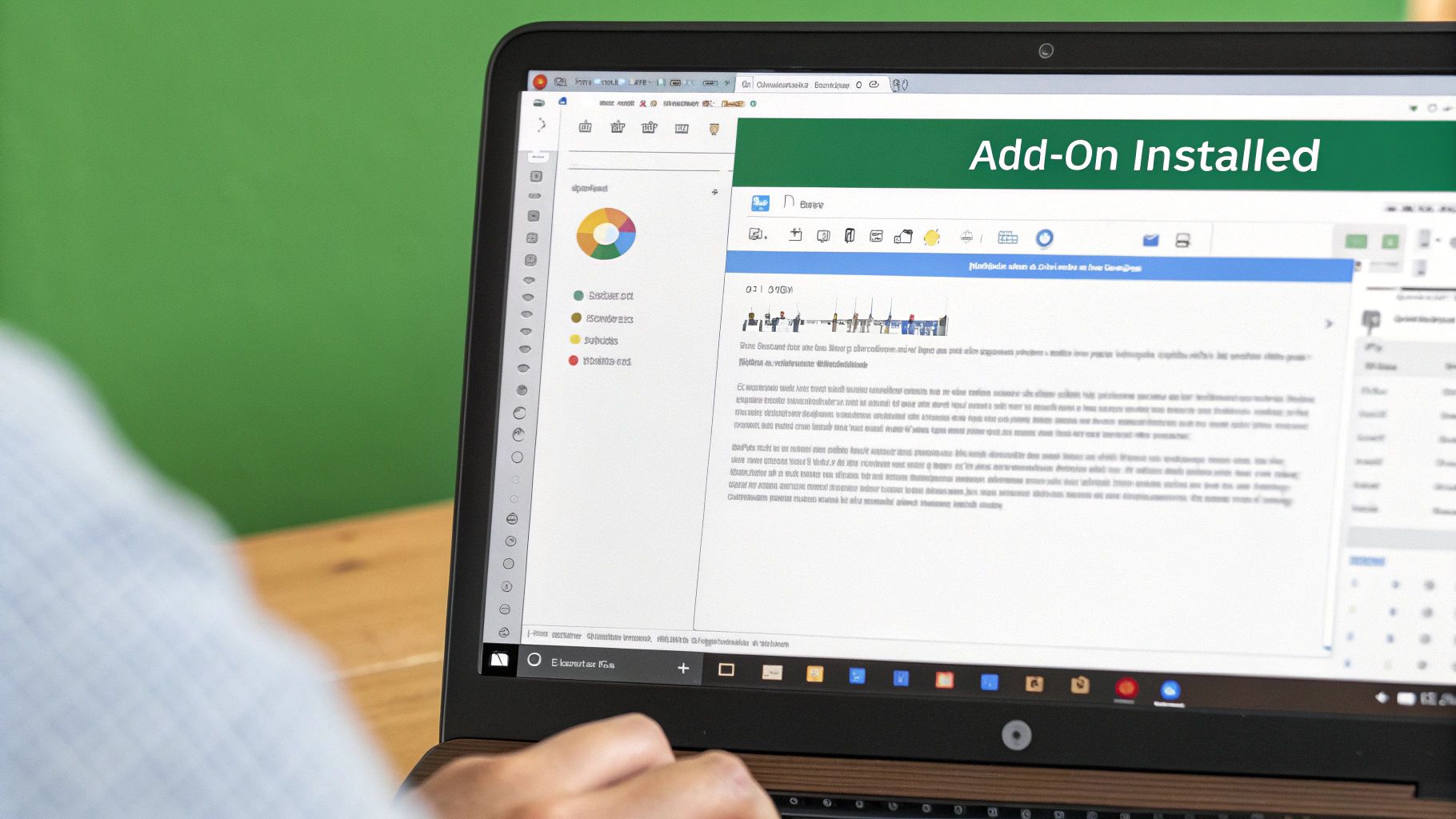
This is your starting point—the gateway to unlocking a powerful plagiarism checker right inside Google Docs.
Making Sense of the Results
Running the scan is just the first step. Once the report is ready, you have to know how to read it. The add-on will flag parts of your text and give you an overall similarity score, but the raw data needs a human touch.
Here's how to break down the feedback:
- Highlighted Passages: These are the bits that match content found somewhere on the web. Click on them to see the original source.
- Source Links: Always follow these links. You need to compare your text to the original to figure out what's going on. Is it just a common phrase? A direct quote that you forgot to cite? Or a section that needs a serious rewrite?
- Similarity Score: Don't get hung up on the number itself. Context is everything. A 15% score made up of industry-standard terms is totally different from a 3% score that comes from a single, uncredited academic paper.
When you use the feedback this way, the add-on becomes more than just a detector—it’s an active writing partner. It helps you not only spot potential issues but also sharpen your writing and ensure your work is completely solid.
Choosing the Right Plagiarism Checker Add-On
When you need to check for plagiarism in Google Docs, picking the right add-on makes all the difference. The Google Workspace Marketplace is packed with options, and it’s easy to get lost in the noise. The truth is, the "best" tool really depends on what you're doing—a student polishing a dissertation has very different needs than a content marketer cranking out blog posts.
Your first move should be to slice through the marketing hype and get down to what actually matters. Look past the shiny promises and focus on the core features that will fit into your workflow.
Key Factors for Your Decision
Here’s what I look at when comparing different plagiarism tools:
- Accuracy and Database Size: How deep does the scan go? A checker that cross-references your text against a massive database of academic papers, journals, and web pages will catch far more than one with a limited pool. This is non-negotiable for serious work.
- Reporting Clarity: A good report gives you more than just a percentage. It should show you exactly where the potential issues are with clear, color-coded highlights and, most importantly, direct links to the original sources. This makes it easy to see the context and decide if it's a problem.
- Pricing Models: You’ll find everything from free trials and pay-as-you-go credits to monthly subscriptions. Think about how often you'll use it. If you only check a document once in a while, a pay-per-document model is probably more cost-effective. For heavy users, a subscription is usually the way to go.
Ideally, the process should be dead simple—something as easy as highlighting text or dragging a file into the add-on's sidebar.
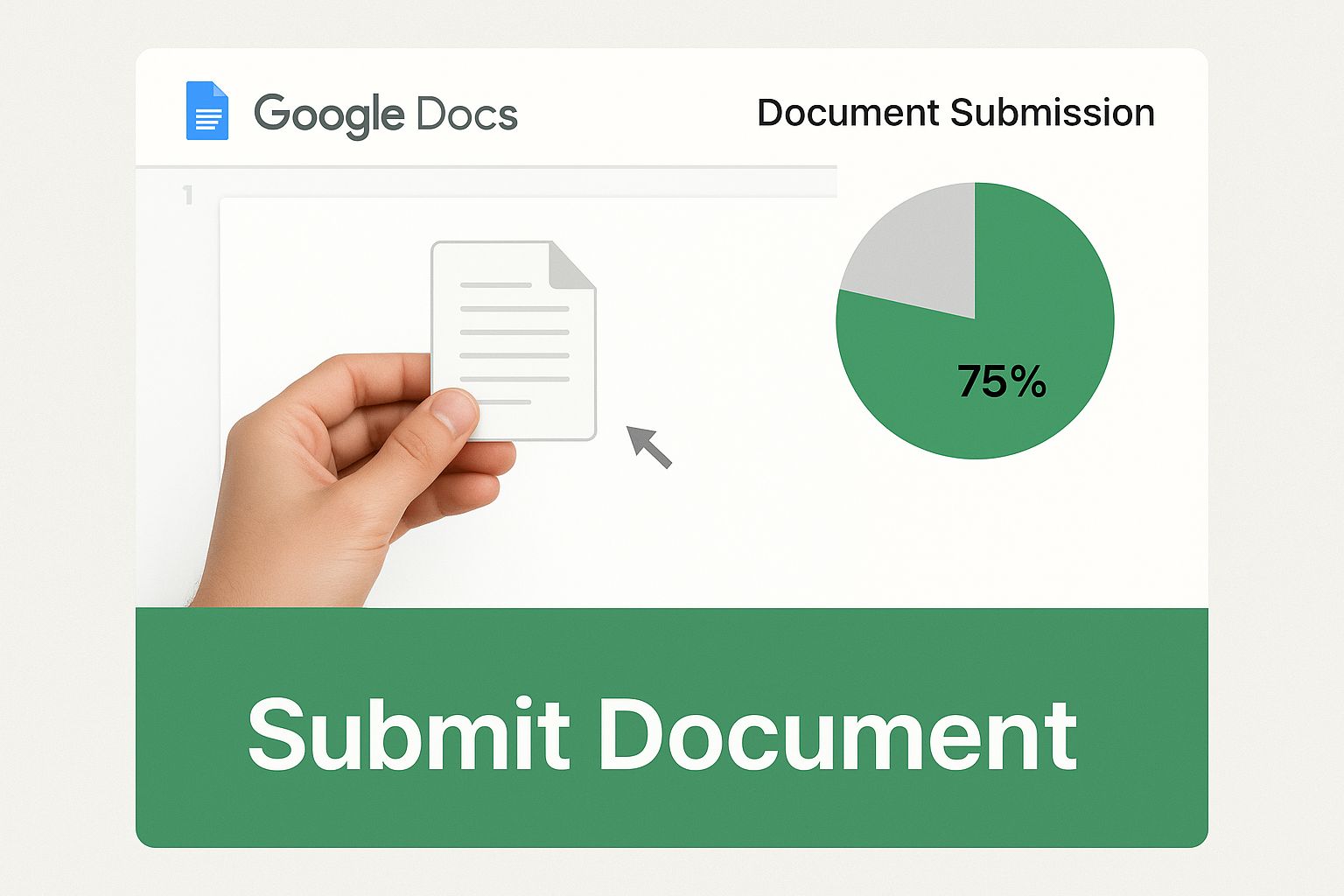
This is the kind of seamless integration you want. A tool that feels like it’s always been a part of Google Docs, not some clunky add-on you have to wrestle with.
Evaluating Extra Features and Usability
Some add-ons go beyond just spitting out a similarity score, and these extras can be a real game-changer. For example, some tools bundle in grammar suggestions, a citation generator, or even AI writing detection. That's a ton of extra value packed into one tool.
A great add-on doesn't just flag potential plagiarism. It helps you become a better, more ethical writer by giving you the tools to understand and fix issues on the spot.
A specialized tool like Plagium is a good example of straightforward usability. It operates from a simple sidebar where you just highlight the text you want to check and click a button. It gives you a similarity percentage and the source URLs, with a general guideline that scores below 39% are usually in the clear.
To help you decide, I've put together a quick comparison of some popular options.
Google Docs Plagiarism Add-on Comparison
This table breaks down the key features of top plagiarism checker add-ons to help you find the best fit for your specific needs.
| Tool Name | Best For | Pricing Model | Key Feature |
|---|---|---|---|
| PlagiarismCheck.org | Educators and students | Subscription & Credits | Integrates with Google Classroom |
| ProWritingAid | Writers, editors, and professionals | Subscription | All-in-one grammar, style, and plagiarism check |
| Unicheck | Academic institutions | Subscription | Detailed similarity reports and bulk checking |
| Plagium | Quick, on-the-fly checks | Free & Pay-as-you-go | Simple sidebar interface for fast scans |
Ultimately, the best tool is the one that feels intuitive and provides the insights you need without disrupting your writing process.
To really round out your productivity, you might also want to look into some of the best online study tools available, as many of them complement a Google Docs-based workflow perfectly.
Navigating AI Content and Originality
The rise of generative AI like ChatGPT and Gemini has thrown a wrench into the whole idea of originality. It’s one thing to check for copied text, but what do you do when the content feels brand new but was actually stitched together by a machine that's read half the internet?
This is the new reality for anyone who needs to check for plagiarism in Google Docs. AI-generated text can often echo existing sources without giving credit, blurring the line between genuine inspiration and accidental plagiarism. It's exactly why the best plagiarism checkers are scrambling to keep up, learning to spot the subtle, almost invisible patterns that give away machine-written content.
Using AI as an Assistant, Not an Author
The trick is to treat AI as a smart assistant, not a ghostwriter. It's a fantastic partner for brainstorming ideas, untangling complicated research, or just getting you past that blinking cursor on a blank page. But at the end of the day, you have to own the final product.
That means you need to be disciplined:
- Verify every single fact. AI models are notorious for "hallucinating" or just making things up, including fake sources.
- Rewrite aggressively. Never, ever just copy and paste AI-generated text. It has to be filtered through your own voice and style.
- Cite the real source. If an AI tool summarizes an article for you, your job is to track down that original article and cite it properly.
A critical mistake is trusting AI output blindly. The responsibility for the work's integrity always falls on the human author, not the machine that generated the initial draft.
The challenge is real, and the lines are getting fuzzier by the day. For instance, the explosion in AI use has thrown a curveball at plagiarism metrics. One study found that content from Google's Gemini flagged for up to 45% plagiarism from paraphrased sources. That’s a huge number. You can read the full research on AI and plagiarism to see the data for yourself.
Beyond the general tools, there are now specialized AI-powered essay analysis tools designed to help educators and students analyze content for originality. And for those who want to get ahead of the curve, understanding how AI writing works is a huge advantage. We have a guide on how to bypass AI detection that digs into these patterns. This all just goes to show how crucial it is to use a checker that gets both human and AI-generated text.
Manual Spot-Checking Techniques That Still Work
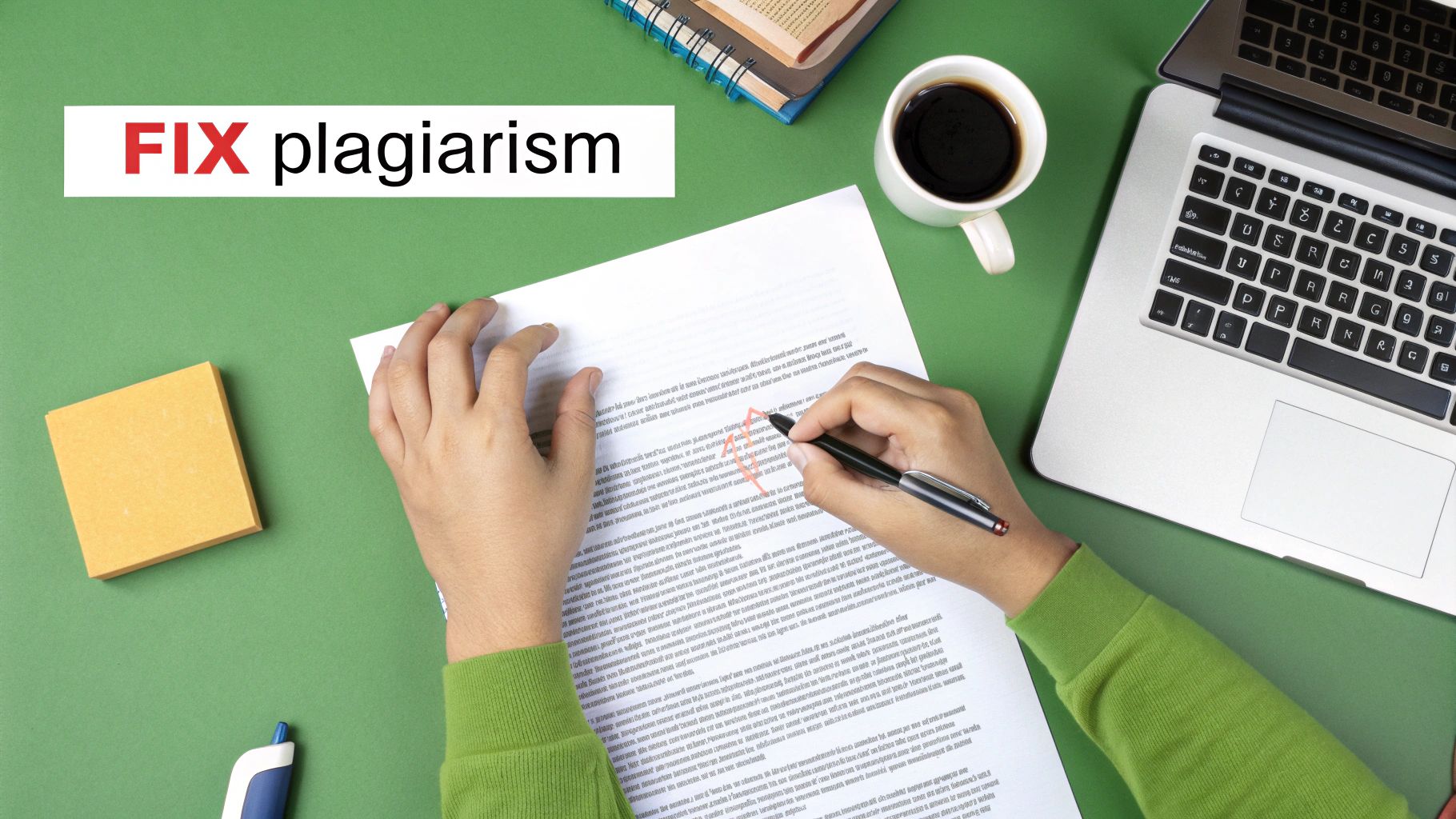
While a dedicated plagiarism checker gives you a deep analysis, sometimes you just need a quick, no-fuss way to check a document. I've found that a few old-school manual techniques are surprisingly effective, especially when a certain passage just doesn't feel right.
The best trick in the book? The simple quotation mark search. All you have to do is copy a sentence from your Google Doc that feels a little suspicious. Then, paste it into the Google search bar and wrap it in quotation marks.
For instance, if you search for "the sociological implications of digital communication are multifaceted and constantly evolving", Google will only show you results where that exact phrase appears. If you see a direct hit from another website or a published paper, you’ve likely found the original source. It’s a fast, powerful first line of defense.
Identifying Shifts in Voice and Tone
Another great method is to read the document out loud. I know, it can feel a bit awkward, but your ears can often catch what your eyes skim over.
As you read, listen for sudden, jarring changes in writing style. Does one paragraph sound overly academic and dense, while the next one is simple and casual? Those kinds of shifts are often a dead giveaway for text that's been copied and pasted without being properly rewritten or integrated into your own voice.
This technique is a lifesaver for collaborative projects. If you're reading a section that just doesn't sound like your co-author, it’s worth a quick spot-check to make sure everything is original and properly cited.
When you put these two methods together, you get a pretty solid manual check for your Google Docs:
- Targeted Search: Use the quotation mark trick for specific sentences that raise a red flag.
- Holistic Review: Read the whole document aloud to catch weird changes in tone, vocabulary, or rhythm.
These strategies give you the power to do a quick integrity check without installing any add-ons, making them a reliable tool for any writer.
Common Questions About Google Docs Plagiarism
When you start digging into plagiarism checking in Google Docs, a few questions pop up almost immediately. Let's tackle them head-on and give you the straightforward answers you need.
A lot of people ask if Google Docs has a built-in plagiarism checker. The short answer is no, not for most of us. If you have a Google Workspace for Education account, you get access to a feature called "originality reports," but that's off-limits for standard Gmail accounts. This is exactly why so many writers, students, and professionals rely on third-party add-ons to get the job done.
Another hot topic is whether Google Docs can detect AI. Natively, it can't. Google Docs on its own has no functionality to flag content written by AI. However, the best plagiarism checkers are now building AI detection right into their tools, which makes your choice of add-on more critical than ever.
What Is an Acceptable Plagiarism Score?
And now for the million-dollar question: what's a "good" plagiarism score? The truth is, there’s no magic number. Context is everything.
A score's acceptability is all about interpretation. A 15% score filled with common phrases or industry jargon is usually fine, but a 3% score from a single, uncited source is a serious academic or professional issue.
The real skill is learning to analyze why something was flagged, not just looking at the percentage. For a deeper dive into this, check out our practical tips for avoiding plagiarism.
Struggling to make AI-generated text sound natural and pass detection? Natural Write instantly refines robotic drafts into human-like content while bypassing all major AI detectors. Try it for free at https://naturalwrite.com.


